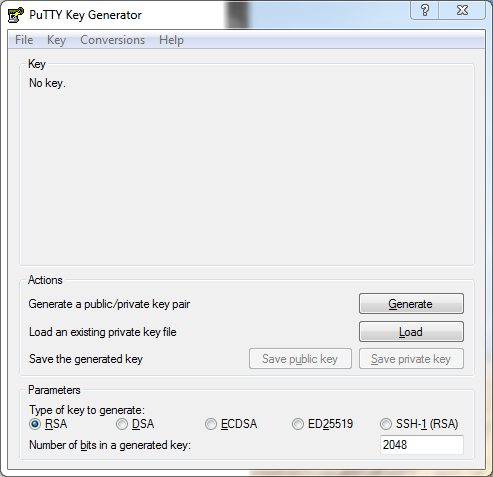
On standard cloud images of Linux operating systems like Ubuntu and Fedora SSH access is restricted to public key authentication. Instead of authenticating with a password you authenticate with a private key that corresponds to a public key that is installed on the instance.
We explain how to use keypairs in OpenStack and how to log in with Putty, a SSH client that runs on Windows.
You must have
In the Key Generator load your existing private key file and save the new generated private key in a secure directory.
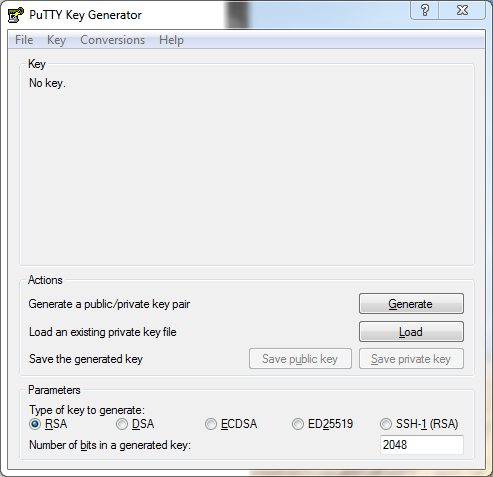
Click the Load button.
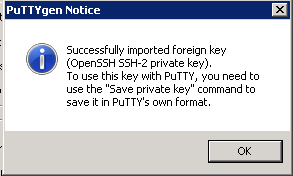
Click OK
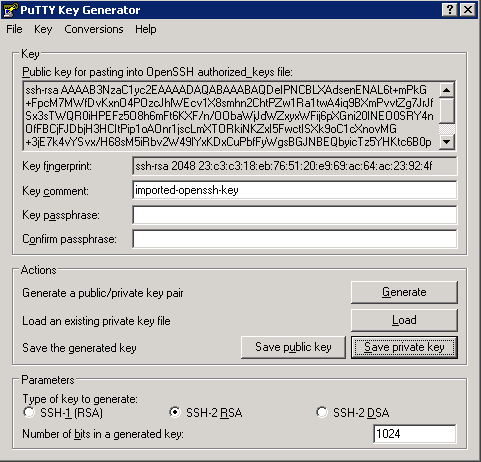
Save in a secure place.
If you have started an instance and associated a floating IP. You can use the converted private key in Putty to connect to the instance over SSH by following these steps:
Open a Putty session, go in the tree on the left
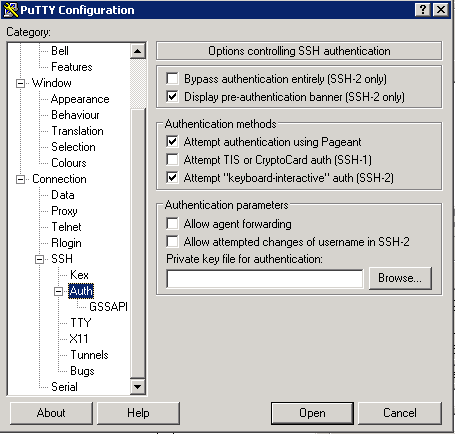
Go in the tree on the left to Session, enter in the Host Name (or IP address) field the username and floating IP address of the instance.
You can optionally enter a name for the session in the Saved Sessions field. This saves all the settings, including the private key for this session.
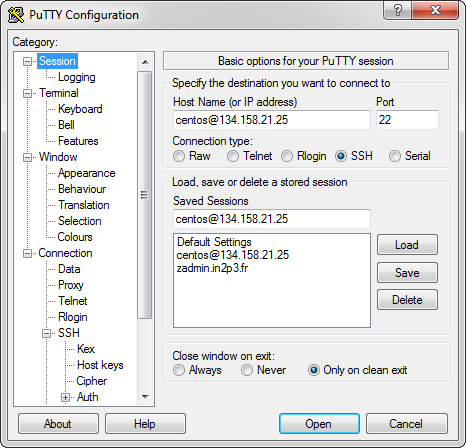
Click Open to connect to the instance.
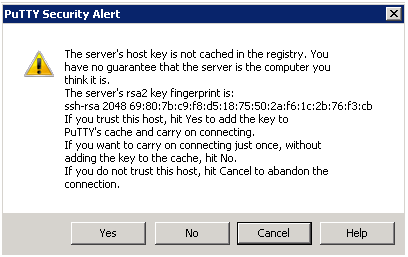
The first time you’ll be asked if you trust this computer. Click Yes